Play Protect is a Google product that works as a safety net on every journey you embark on with Android apps. This is an advanced security technology that Google keeps improving with its regular patches and updates. It has the power to tirelessly scan millions of apps each day, it works quite well but sometimes it shows red fag to those apps which is totally safe and it mostly happens to third-party apps.
Sportzfy is a third-party app and many users stated that Google Play Protect shows us security warnings while installing this app. The Sportzfy application currently does not conform to Google Play Protect’s specifications, thus you may encounter a security warning upon its installation but it does not mean that this app is unsafe or harmful to your device. This app is 100% safe and secure to use. It does not steal any data or ask for any permissions that affect user’s privacy.
If you want to remove the Play Protect warning with shows every time if you have installed the Sportzfy App on your device then you have to disable the Google Play Protect. However, we don’t recommend disabling Play Protect because it is a good security program to protect your device. You can disable it to remove the security warning and when you install any new app on your phone then make sure you enable it to run a security scan.
How to Turn Off Google Play Protect
We have simplified the process of disabling Play Proect so follow these three simple steps given below to easily enable/disable Play Protect:
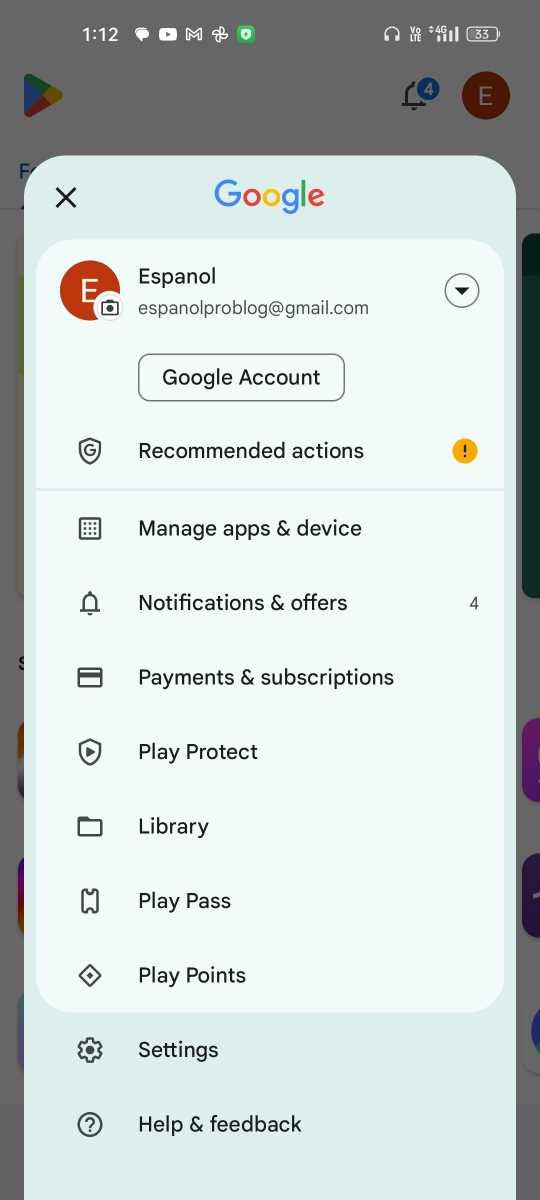
Step 1: Navigate to the Google Play Store and tap on the profile icon in the top right corner and select the option labeled “Play Protect”.
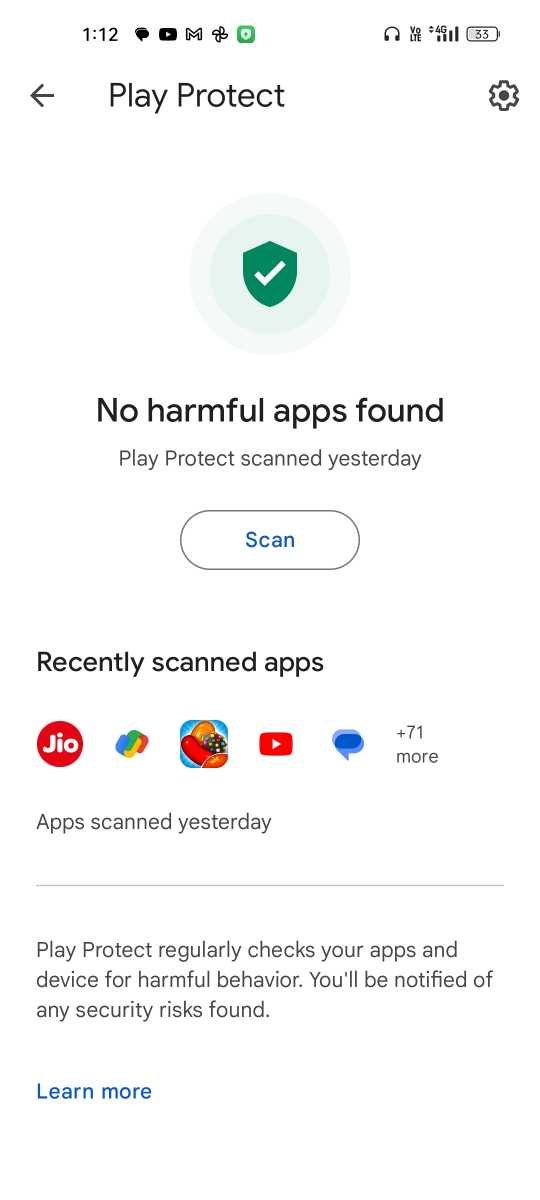
Step 2: Now, click on the Settings icon to customize the Play Protect.
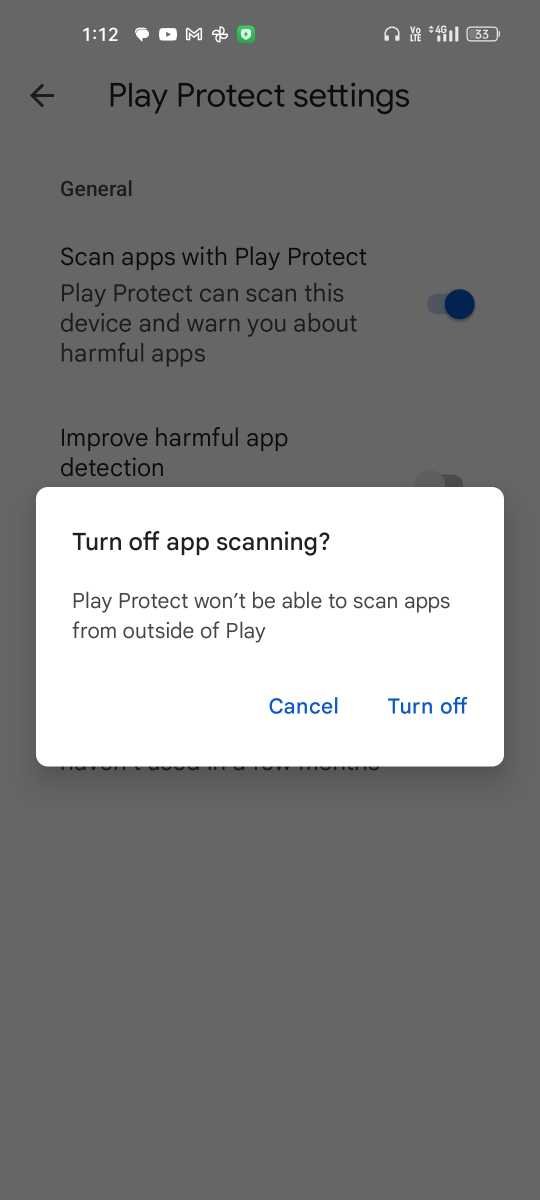
Step 3: You will have two options that are enabled (by default) so tap on these options to disable them and click on the Turn Off button to disabler play project.
Whenever you want to enable the Play Protect then go the the Play Proect Settings and tap on those two options again to enable them.